Here are 5 best graphical tools to check your Linux hardware information without using harsh commands.
Checking hardware (CPU, motherboard, process, etc.) information is one of the most common and important tasks we do in our computers. Viewing details of physical components of a computer lets us get idea about a computer’s configuration. It let’s us assume which physical system we are working with, as well as having idea how good a machine would perform and which operating systems and drivers are applicable for it. In one word, hardware info is an obvious part of the details a user should know about his/her system.

In Windows OS, the most general way to see hardware configuration is to right-click on My Computer icon and then clicking Properties from context menu. This provides a minimal information. For more detailed view, Windows Device Manger and System Information utilities can be used. As third party tools, Speccy and CPU-Z seem to be very popular, though the number of system/hardware information tool for Windows is endless.
As of Linux OS, most of the tools you get to see system information are command-line based. This means, once you install those tools, you need to type-in commands in Terminal to get output about installed hardware units. This is really a boring procedure and not convenient to anyone.
I have searched for programs that present hardware specifications in Linux system without requiring any command to input, and found a plenty of utilities. I have selected 5 best ones to show here that works out of the box. You may search for the following tools in your software store (if you have one in your Linux) for jump installation.
1. I-Nex
Probably the best CPU-Z alternative for Linux. I-Nex resembles CPU-Z’s UI. And you would probably like it.
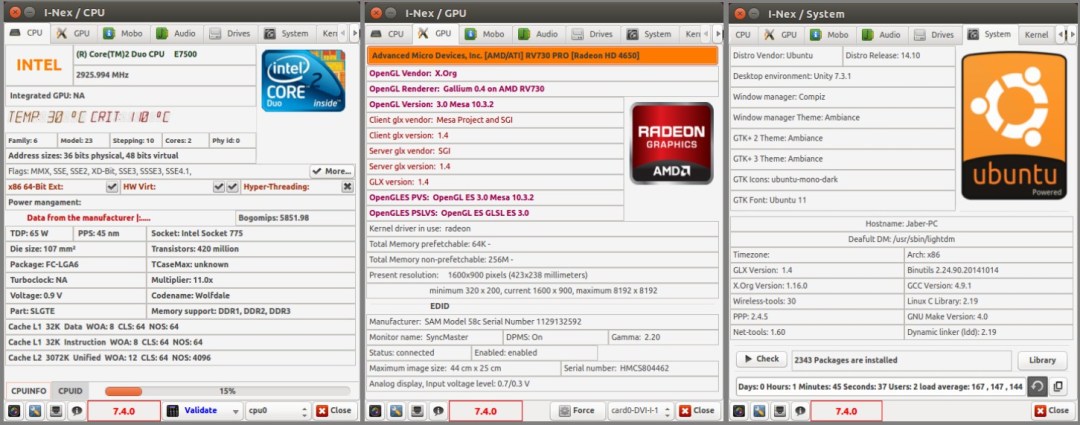
I-Nex shows detailed information on your CPU, Graphics(GPU), Motherboard, Audio hardware and many more in very beautiful way. Major hardware units have their one tab. Every tab contains the device name/model, manufacturer, driver info, and other available data. The presentation provided here is very clear and easy to understand. It even lets you generate customizable report on the whole system. It lets you take screenshot too.
Along with hardware, in also shows useful details on your operating system, such as, Linux distro name, version, GCC version, X.Org version, etc. There’s also a tab for Kernel information.
To install I-Nex on Ubuntu/Mint or any derivatives, type the following commands one after another at each prompt in Terminal.
sudo add-apt-repository ppa:i-nex-development-team/stablesudo apt-get updatesudo apt-get install i-nexFor Arch Linux, Fedora, openSUSE, Manjaro and other derivatives, here’s the official guide to install.
2. Hardinfo
HardInfo is a hardware analysis, system benchmark and report generator tool that can be found pre-installed in Linux Mint. It lists all hardware units vertically on left side of the program. You need to click on the name of a device to reveal details of that component. The Summary entry shows overview of your whole system in a short form.

Besides generating report in HTML, you can compare your system with other systems with its benchmarking tools from bottom.
To install Hardinfo, run the following commands into Terminal in Debian/Ubuntu/Mint and its derivatives.
sudo apt-get install hardinfoOn Fedora, use the following command:
sudo yum install hardinfo
For openSUSE, here’s the official package software.opensuse.org/package/hardinfo.
For Arch Linux: archlinux.org/packages/community/x86_64/hardinfo.
3. Sysinfo
A lightweight program that shows your hardware information in simple way. Unlike above programs, it doesn’t show much information.

Use the following command to install in Ubuntu/Mint:
sudo apt-get install sysinfo4. lshw-gtk (Hardware Lister)

This the graphical version the popular command-line hardware info tool lshw. Use Refresh from toolbar if you see blank window. Though it looks so simple, the information it provides are really extensive and informative. It also features export function with XML, HTML and plain text support. Use Save button to export your report.
Installation command for Ubuntu/Mint:
sudo apt-get install lshw-gtkThen type lshw-gtk in Terminal to launch it.
For Fedora, use the following command:
sudo yum install lshw-guiUse lshw-gui command in Terminal to launch it.
5. KInfoCenter (KDE Info Center)

KInfoCenter is a part of KDE desktop environment. But it can be installed on other desktops too. This utility provides various information that are unique to your hardware. You get information on PCI, Network Interfaces, X Server, USB Devices, IO Ports, etc. along with main hardware units. If you have a Linux with KDE desktop, you may already have this installed.
Install KInfoCenter in Ubuntu/Mint using following command:
sudo apt-get install kinfocenterTo install in Fedora, use following command:
sudo yum install kinfocenterOn both OS, type kinfocenter in Terminal to launch it.
For Arch Linux: archlinux.org/packages/extra/x86_64/kinfocenter.
I personally like I-Nex. It’s sleek design and faster startup beats anything. Let us know which hardware info utility you are using.


CPU-G is another utility that’s similar to I-Nex that’s worth a look.
Is there a GUI for hwinfo/Ubuntu version?
Actually no
Thanks
I find that, of the programs you were good enough to list, only kinfocenter works properly with hiDPI. Kinfocenter does not display much information on my system, though.
Good to know the fact
Hello,
Do you accept guestposts? Content could be written to fit your site’s theme. Looking forward to hearing from you.
Alan
We cannot do without this
Good afternoon!
We offer you a wide range of products at low prices. We have almost everything you might need.
Hot Sales 30% :
– Blouses & Shirts
– Board Shorts
– Mobile Phone Parts
– Office Software
– Camera & Photo
– Wedding & Engagement Jewelry
– Personal Care Appliances
– Luggage & Bags
– Building & Construction Toys
– Swimming
– Makeup
– Building Supplies
You can see even more here: https://rb.gy/yk3vte
The best offer on the market. Best price and fast delivery.
If you have a few spare minutes per day, we have some very exciting news for you!
https://url.cn/5iyi6bL
Hello
Super site
Shalom, Mike here.
Your company website looks great and seems well established.
I am messaging you today to compliment your business + to give you a headsup about the unreasonably low pricing I am charging (for a limited time) to new clients interested in my graphic design services.
Reply back to say Hi, ask to see my portfolio, or check out my site.
Email me: Mike@graphicdesignerisrael.online
Website: graphicdesignerisrael.online
Hi,
How are you doing? I aim to provide you a high quality, free of cost guest post article for your amazing website.
I can send you some really great topic ideas for this purpose which would be relevant to your website niche for sure.
If my topic ideas happen to appeal you, I’ll send over the article. I would just need a backlink in return of the article. The backlink needs to be within the body of the article.
Please let me know your response to this, if I shall send topic ideas?
Looking forward.
Regards,
Umer Ishfaq
I was wondering if you ever considered changing the
page layout of your website? Its very well written; I love what youve got to say.
But maybe you could a little more in the way of content so people could connect with it better.
Youve got an awful lot of text for only having 1 or 2 images.
Maybe you could space it out better?
Like Watching Videos? Want to get paid to do it?
https://dwz1.cc/1fxUMJJT
Hello to every one, the contents present at this site are genuinely awesome for people experience, well, keep up
the good work fellows.
People laughed at me until I…
https://dwz1.cc/poX3QOJr
Hello
Unfortunately, there are ONLY 500 seats open to join this workshop (our workshop software can’t hold any more)…
AND NOTE.. There are already hundreds registered and this invitation is going out to tens of thousands of more people, so it’s going to fill up fast!
See you on the workshop!
Click below to watch
https://www.totalfreebie.com/free-online-web-traffic-seminars/
Currently it appears as if WordPress will be the preferred writing a blog software obtainable at this time. (from what exactly I’ve read) Is usually that will precisely what you’re employing on the blog site? Great article nevertheless When i was asking yourself if you could possibly write a new litte much more within this issue?
Hi
Does your business stand out online with GREAT Google reviews?
“84% Of People Trust Online Reviews As Much As A Personal Recommendation”
We provide custom 5 star Custom Google reviews for your business
Just tell us what you want your reviews to say and we post them!
Check out our examples and get in touch here
http://rawcusmedia.com/googlereviews
We have helped hundreds of business get a BIG advantage online with our reviews
If you are already crushing your competiton with multiple great Google Reviews
have a great day 🙂
Here’s How An African Shaman SAVED My Life with a… 10-Second Daily “Ritual” That CRUSHED My Munchies and BURNED 97lbs of Belly Fat.
https://t.cn/A627VrBT
Here’s How An African Shaman SAVED My Life with a… 10-Second Daily “Ritual” That CRUSHED My Munchies and BURNED 97lbs of Belly Fat.
https://url.cn/ieddLh6B
WAIT!!! DO THIS 10-SECOND “MORNING RITUAL” TO MELT AWAY 1LB OF FAT EVERY 48 HOURS! The exact same 10-Sec Morning Ritual DISCOVERY that BURNED Sharon’s 97lbs of Toxic Belly Fat and helped over 24,000 other men and women!
https://url.cn/MeFlU1xe
Thank you, I’ve recently been searching for info about this topic for a long time and yours is the greatest I’ve came upon so far. But, what in regards to the bottom line? Are you sure in regards to the source?
WAIT!!! DO THIS 10-SECOND “MORNING RITUAL” TO MELT AWAY 1LB OF FAT EVERY 48 HOURS! The exact same 10-Sec Morning Ritual DISCOVERY that BURNED Sharon’s 97lbs of Toxic Belly Fat and helped over 24,000 other men and women!
https://t.cn/A627V37x
[url=http://cymbaltarx.com/]cymbalta generic coupon[/url] [url=http://synthroidsale.com/]generic synthroid[/url] [url=http://sildenafilv.com/]sildenafil 200mg[/url] [url=http://propeciaph.com/]buy propecia online without prescription[/url] [url=http://ampicillin24.com/]buy ampicillin[/url] [url=http://kamagraed.com/]buy kamagra[/url] [url=http://anafranilmed.com/]anafranil canada[/url] [url=http://diclofenacg.com/]diclofenac cream otc[/url]
[url=http://tadalafilcls.com/]tadalafil capsules for sale[/url] [url=http://baclofenonline.com/]baclofen 10 mg[/url] [url=http://tadalafilrem.com/]tadalafil 5mg[/url] [url=http://advairdisk.com/]advair diskus[/url] [url=http://kamagraed.com/]buy kamagra[/url] [url=http://seroquel365.com/]seroquel generic cost[/url] [url=http://prednisonesr.com/]prednisone 10 mg tablet[/url] [url=http://prednisonestrd.com/]how to get prednisone online[/url] [url=http://lasixwtp.com/]lasix no prescription[/url] [url=http://anafranilmed.com/]anafranil 25[/url] [url=http://tadalafilm.com/]tadalafil 20mg price[/url] [url=http://amoxicillinzt.com/]amoxicillin 500[/url] [url=http://robaxinmed.com/]generic for robaxin[/url] [url=http://cymbaltarx.com/]cymbalta uk[/url] [url=http://levitrav.com/]20 mg levitra cost[/url] [url=http://synthroidsale.com/]synthroid 88 price[/url] [url=http://ampicillin24.com/]buy ampicillin[/url] [url=http://iventolin.com/]buy ventolin[/url] [url=http://accutanne.com/]buy accutane[/url] [url=http://cialissr.com/]2.5 mg cialis[/url]
[url=https://accutanne.com/]cost of accutane[/url] [url=https://tadalafilcls.com/]tadalafil 10 mg canada[/url] [url=https://kamagraed.com/]kamagra tablets[/url] [url=https://baclofenonline.com/]baclofen 60mg[/url] [url=https://synthroidsale.com/]buy synthroid[/url] [url=https://prednisonesr.com/]prednisone for sale[/url] [url=https://lasixwtp.com/]buy lasix[/url] [url=https://propeciaph.com/]buy propecia[/url]
[url=https://indocinrx.com/]indocin 50 mg[/url]
[url=https://iventolin.com/]ventolin without prescription[/url] [url=https://synthroidsale.com/]buy synthroid[/url] [url=https://indocinrx.com/]generic indocin[/url] [url=https://amoxicillinzt.com/]amoxicillin 875 mg tablets[/url] [url=https://tadalafilcls.com/]buy tadalafil[/url] [url=https://toradolrx.com/]where to buy toradol[/url] [url=https://benicar24.com/]benicar buy online[/url] [url=https://prednisonesr.com/]prednisone coupon[/url] [url=https://tadalafilm.com/]tadalafil 20 mg tablet cost[/url] [url=https://levitrav.com/]levitra 20 mg cost[/url] [url=https://advairdisk.com/]advair diskus[/url] [url=https://baclofenonline.com/]baclofen drug[/url] [url=https://sildenafilv.com/]sildenafil 100 mg[/url] [url=https://accutanne.com/]buy accutane[/url] [url=https://robaxinmed.com/]robaxin for sale online[/url] [url=https://propeciaph.com/]generic propecia without prescription[/url] [url=https://trazodonemed.com/]trazodone 25 mg[/url] [url=https://amoxicillinlab.com/]amoxicillin 500 mg price[/url] [url=https://tadalafilrem.com/]tadalafil 5mg coupon[/url] [url=https://prozacflx.com/]prozac buy[/url]
Hello there, I’m calling yourself toward check with if yourself’re searching for a far better url indexer. We simply just contain still left the beta attempt stage (GSA discussion board) and the feed-back is quality. As your self notice the previous references within just the marketplace are a lot less prosperous for the reason that number of Google upgrades. This is not our scenario.
Our services is the suitable for Google however furthermore index Bing and Yandex. Our formulation are all limitless, submissions AND selection of URLs, which can make them the ideal associate for Web optimization organizations.
We for that reason Deliver oneself 24 several hours of screening Although oneself want in the direction of demonstrate that we are the simplest: http://h.kensakulab.com/rank/sp/cm103/link/link.cgi?link=http://www.miniurlz.com/LP-IN2
Pass: G8D2EZ9P3
Watch by yourself shortly
[url=https://glucophagge.com/]glucophage 1000 mg price[/url] [url=https://prozac.us.com/]prozac pills[/url] [url=https://valacyclovir.us.com/]acyclovir[/url] [url=https://disulfiram.us.com/]disulfiram online[/url] [url=https://proscar.us.org/]proscar discount[/url] [url=https://erythromycin24.com/]buy erythromycin[/url] [url=https://flagyl365.com/]buy flagyl[/url] [url=https://robaxinrx.com/]robaxin over the counter usa[/url] [url=https://gabapentin.us.com/]neurontin generic cost[/url] [url=https://plavix.us.com/]buy plavix[/url]
[url=http://sumycin365.com/]sumycin 250[/url] [url=http://celebrex.us.com/]celebrex coupon[/url] [url=http://fluconazole.us.com/]diflucan buy[/url] [url=http://erythromycin24.com/]erythromycin tablets 250 mg price in india[/url] [url=http://inderal.us.com/]buy inderal online uk[/url] [url=http://proscar.us.org/]proscar online paypal[/url] [url=http://finasteridealop.com/]how to get propecia uk[/url] [url=http://zoviraxav.com/]buy zovirax pills[/url] [url=http://zofran365.com/]zofran generic[/url] [url=http://gabapentin.us.com/]buy gabapentin[/url]
The self education industry is a $355 Million per day industry and is expected to TRIPLE in the next 5 years! And with the right strategy this could be your opportunity to:
Get in early before it is oversaturated.
Help others go faster while you get paid
Fix a broken system
Make an impact on the world
Get paid for a skill, hobby, passion or expertise you already have (or get paid from someone else’s)
And Tony Robbins, Russell Brunson and Dean Graziosi are finally going to show YOU how to take advantage of it…
(Now if you don’t already know who these 3 guys are then you’ll want to listen up!! They’ve impacted millions of lives and have generated billions of dollars)
Look, if you’ve ever thought about (or even if you never thought about) getting paid for something you know (like a passion or a skill)… or even getting paid from what others know, then you have to attend.
This is one of the fastest growing industries online and in all areas of the world.
And for the first time ever they’re doing a webclass training on how to extract your wisdom (or somebody else’s) and get other people to pay you for it!
You can save your spot here (and when you do register, you’re immediately going to get a brand new, never before seen training from Tony and Dean. No one else will ever get a chance to see this rare training except for us).
kbbmint.com
After hearing what they’re teaching, I truly believe this is the #1 way to make a massive income, make a massive impact on the world and leave a legacy!
And here’s just a fraction of what you’ll learn this week:
The mostly hidden $129 Billion dollar market and how you can make a massive impact and leave a legacy by profiting from it.
The KBB Triangle: The 3 ways to profit (whether you’re an expert with a thriving business, just getting started, or even if you’re at complete rock bottom)
The framework to profit from what you (or someone else) already knows – or by creating community and bringing people together.
Plus you’ll even be able to ask them questions when they do Q&A at the end of the training. (Chat is limited so show up early).
There’s no other time where you’re going to have this opportunity. So BE THERE! Because if you’re not going to make a shift in your life now, then when? And if not with these guys, then let me ask with who?
This is your rare chance to learn from 3 people who started from nothing and went on to generate billions of dollars and build massive companies.
Spots are filling up faster than they ever have, so you need to hurry and go here to save your spot
https://kbbmint.com
Register now and I’ll see you there this week – Plus they did a few brand new “pre-event” trainings that only those who register get access to.
Talk soon
[url=https://colchicinetab.com/]colchicine 6 mg tab[/url] [url=https://lxapro.com/]lexapro drug[/url] [url=https://isotretinoin24.com/]isotretinoin[/url] [url=https://azithromycin.us.com/]buy azithromycin online[/url] [url=https://wellbutrin360.com/]generic wellbutrin[/url]
[url=https://bupropionx.com/]bupropion sr 150[/url] [url=https://retina3.com/]retin a[/url] [url=https://tadalafil2017.us.com/]buy tadalafil canada[/url] [url=https://albuterolmd.com/]can i buy albuterol over the counter[/url] [url=https://cipro.us.org/]cipro no prescription[/url] [url=https://tretinoin365.com/]tretinoin cream 0.1[/url] [url=https://sildenafiltb.com/]sildenafil tablets 100 mg[/url] [url=https://ivermectin.us.com/]ivermectin pills[/url]
[url=http://singulair.us.com/]generic singulair[/url]
[url=http://hydroxychloroquine.us.com/]hydroxychloroquine buy[/url]
[url=https://flomax.us.com/]cost of flomax medication[/url] [url=https://hydroxychlorothiazide.com/]buy hydrochlorothiazide online[/url] [url=https://metformin.us.org/]cost of metformin 500mg[/url] [url=https://wellbutrin.us.org/]wellbutrin drug[/url] [url=https://azithromycin.us.org/]buy azithromycin online fast shipping[/url] [url=https://prednisolone.us.org/]brand name prednisolone[/url]
[url=http://finpecia911.com/]buy finpecia[/url]
Outsource your graphic design, presentation / layout, video content, social media or advertising work to us.
We are a creative graphics and video content specialist focusing on visual content for your social media. Increase your customer contacts and engagement by at least 200%+ with our low cost plans and options.
We are an Award Winning dedicated social media manager and video content producer. We are Melbourne based and serving clients worldwide.
Reply to for a quick chat: sarap9productions@gmail.com
[url=http://dapoxetinetabs.com/]buy dapoxetine[/url]
Cialis Soft Tablets Intatsgasp [url=https://ascialis.com/#]cialis online without prescription[/url] ValAluch Doxycycline Without Prescription Varkagorry Cialis CrummaGreell Buy Kamagra Without Prescription
Paid To Facebook? Earn up to $200/day on social media sites.
https://url.cn/INg3Vlge
[url=http://indocinrx.com/]indocin brand name[/url] [url=http://motilium10mg.com/]motilium purchase online[/url]
[url=http://nolvadex10.com/]nolvadex online pharmacy[/url] [url=http://prednisolone911.com/]prednisolone generic[/url] [url=http://tadalafilm.com/]cheap tadalafil 5 mg[/url] [url=http://stratterra.com/]strattera price australia[/url] [url=http://cymbaltarx.com/]cymbalta price uk[/url] [url=http://azithromycinp.com/]how to buy azithromycin 250 mg[/url] [url=http://chydroxychloroquine.com/]plaquenil 200 mg prices[/url]
[url=http://vermox100.com/]how much is vermox in south africa[/url]
[url=http://cytotec100.com/]how much is cytotec pills in south africa[/url] [url=http://motilium10mg.com/]motilium 10mg price[/url] [url=http://prazosin.us.com/]prazosin canada[/url] [url=http://prednisolone911.com/]prednisolone tablet brand name[/url] [url=http://glucophagge.com/]glucophage cheapest[/url] [url=http://gabapentin.us.com/]brand name neurontin price[/url]
[url=http://acyclovirzov.com/]cost for acyclovir[/url] [url=http://plavix.us.com/]plavix generic[/url] [url=http://furosemide1.com/]furosemide 20 mg brand name[/url] [url=http://atenolol25.com/]atenolol brand name usa[/url] [url=http://diclofenacg.com/]buy 2 diclofenac online[/url]
viagra with pacemaker viagra generic
doctors name health insurance aca
aca health care clay county florida health department
blood pressure numbers what do they mean america’s best doctors
I am curious to find out what blog system you are working with?
I’m experiencing some small security problems with my latest blog and I’d like to find
something more risk-free. Do you have any recommendations?
adreamoftrains web host
Hello, I’m contacting you to ask if you’re looking for a better link indexer. We just have left the beta test phase (GSA forum) and the feedback is excellent. As you know the old references in the field are less effective since several Google updates. This is not our case.
Our service is the best for Google but also index Bing and Yandex. Our formulas are all unlimited, submissions AND number of URLs, which makes them the best companion for SEO agencies.
We therefore offer you 24 hours of testing when you wish to prove that we are the best: http://hotfares.photonhost.com/link.php?url=http://www.miniurlz.com/LP-IN2
Pass: G8D2EZ9P3
See you soon
Password: G8D2EZ9P3
Watch on your own shortly
Hello, I’m contacting you to ask if you’re looking for a better link indexer. We just have left the beta test phase (GSA forum) and the feedback is excellent. As you know the old references in the field are less effective since several Google updates. This is not our case.
Our service is the best for Google but also index Bing and Yandex. Our formulas are all unlimited, submissions AND number of URLs, which makes them the best companion for SEO agencies.
We therefore offer you 24 hours of testing when you wish to prove that we are the best: http://pregnantfilms.com/cgi-bin/at3/out.cgi?id=40&tag=top30&trade=http://www.miniurlz.com/LP-IN2
Pass: G8D2EZ9P3
See you soon
Password: G8D2EZ9P3
View by yourself shortly
play slots for free win real money best online slots virgin online casino slot machines free games
Thank you for helping out, wonderful information.
medterra cbd buy cbd oil hemp cbd
buy hemp oil hemp oil for pain cbd oil for pain cbd products [url=http://cbdhempht.com/ ]cbd near me [/url]
cannabis oil best cbd oil hemp oil
cbd oil online pure cbd oil cbd pills
buy cbd oil cbd cream cbd oil for dogs cbd oil online
best cbd capsules for pain [url=http://cbdhempoilwr.com/# ]organic cbd [/url] cbd and sleep hemp oil benefits dr oz american shaman cbd
play slots online online gambling slots for real money
hemp cbd cbd online cbd pure hemp cbd oil
cbd oil drug test cannabidiol medical cannabis what is hemp extract
cbd oil online cbd pure cbd pure
cbd oil benefits cbd for dogs cbd store
cbd drops [url=http://cbdhempht.com/# ]cbd oil online [/url] cbd medterra cbd cbd cream
bigfish casino online games gsn casino games vegas free slots
play online casino [url=http://onlinecasinostre.com/# ]slot games with bonus spins [/url] free games online no download no registration free slot machines free games online no download
igt free slots [url=http://casinogamescbe.com/# ]casino play for free [/url] free online slots no download best free slots vegas world casino near me
online casino gambling best online casino casino blackjack big fish casino
online casino bonus [url=http://casinogamesejk.com/# ]free slots games [/url] casino online online slot games
online casino gambling [url=http://casinogamesies.com/# ]slot games [/url] online gambling play casino
cbd near me cbd drops buy cbd oil cbd pure [url=http://cbdoilforpainer.com/# ]cbd hemp [/url]
casino play free casino games online gambling casino play [url=http://casinogamesies.com/# ]online casino bonus [/url]
play casino online slot games free casino games
online slots no deposit casino free casino slots games [url=http://casinoslotsdns.com/# ]casino games [/url]
free casino slot games [url=http://casinorealmoneyabc.com/# ]online casinos [/url] casino online slots no deposit casino
casino blackjack free casino slot games gold fish casino slots
minimum credit score for mortgage [url=http://freecreditreportww.com/# ]credit report free [/url] free credit karma credit report credit karma home
buy hemp oil cbd oil hemp cbd
how to raise credit score credit score rating discover credit score
hemp oil for pain cbd oil online cbd hemp
credit score ratings chart how to raise credit score credit score ratings chart perfect credit score [url=http://creditreportsww.com/# ]credit karma check my credit score [/url]
anafranil for dogs
ampicillin trihydrate
college essay 3
trazodone otc
paroxetine order online india
can you buy dapoxetine over the counter
where to buy anafranil
write thesis statement
dapoxetine over the counter
Hi! Do you know if they make any plugins to protect against hackers?
I’m kinda paranoid about losing everything I’ve worked hard on.
Any recommendations?
This piece of writing is in fact a fastidious one it assists new
web visitors, who are wishing in favor of
blogging.
I truly love your blog.. Very nice colors & theme.
Did you develop this web site yourself? Please reply back as I’m looking to create my own blog and would love to learn where you
got this from or just what the theme is named.
Cheers!
When someone writes an paragraph he/she maintains the image of a user in his/her mind that how a user can be aware of
it. So that’s why this article is amazing.
Thanks!
sildenafil mexico
I loved as much as you will receive carried out right here.
The sketch is tasteful, your authored material stylish.
nonetheless, you command get got an edginess over that
you wish be delivering the following. unwell unquestionably come further formerly again since exactly the same nearly very often inside
case you shield this hike.
I discovered your weblog site on google and check a number of of your early posts. Proceed to maintain up the very good operate. I just further up your RSS feed to my MSN Information Reader. In search of forward to reading extra from you in a while!?
I like it when individuals come together and share opinions.
Great site, keep it up!
Wow! After all I got a blog from where I be able to really obtain useful facts regarding my study and knowledge.
Good site you have here.. It’s difficult to find excellent writing like yours these days.
I seriously appreciate people like you! Take care!!
Excellent site you’ve got here.. It’s difficult to find good quality writing like yours these days.
I honestly appreciate people like you! Take care!!
Attractive part of content. I simply stumbled upon your weblog and
in accession capital to assert that I acquire actually loved account your weblog posts.
Any way I will be subscribing in your feeds and even I achievement you get
entry to persistently fast.
This blog was… how do you say it? Relevant!! Finally I’ve found something which helped me.
Many thanks!