Steam, the most popular multiplayer cross-OS gaming platform lets you lets you download, connect and play games with your friends more conveniently. Most of all popular games can be found is Steam store. If you are going to play a game that is within Steam, you have to download it first using Steam’s downloader and then it installs the game to its default folder. You can also change the installation folder. However you might need to backup these game installations so that they can be installed later without internet connection.
There are strong reasons for backing up game files:
- You can transfer your Steam games to your friends.
- Your internet connection is too slow to download a same game again and again.
- You need to format your hard drive or reinstall your OS.
- Your game files get infected frequently by malware programs.


Though Steam has easier options to backup and restore games, many gamers still wonder how to do it or it even possible. So I have provided a step by step visual guide to do it and reinstall games easily. I also have shown another guide on setting your status offline on Steam.
Before you proceed, you need to know that, you can also backup the Steam installation. All games installed in Steam are located at C:\Program Files\Steam\SteamApps\. Note that, you cannot make proper backup of some games if they are not installed in the SteamApps directory.
Guide to Backup Game Files on Steam
- From Steam menu, click Backup and Restore Games.


- Choose Backup currently installed programs. Then click Next.
- Select the game(s) you want to backup. Click Next.
- Click on Browse to select the location you want to put backup. After selection, go Next.
- If necessary, you can choose either of CD or DVD format which affects number of files. Click Next.
- The backup process will be started shortly.
- That’s it!
You can backup your games files on external hard drive and share them with your friends.
Guide to Install/Restore Game Backups on Steam
- As before, from Steam menu, go to Steam > Backup and Restore Games.
- Choose Restore a previous backup. Click Next.
- Click on Browser to select the game folder of backup. Here, I’m restoring “Tom Clancy’s Ghost Recon Phantoms”. Hit Next.
- Review the location to install and hit Next.
- Review additional options. Go next and the game will start to install.
Having a backup of a game lets you install it offline. However if the game is updated since the last backup, you might necessarily need to update the game before playing it. Though I have illustrated these process on Windows, it should mostly be same on Mac and Linux version of Steam client. If you have additional questions or problems, you can checkout official knowledgebase page.
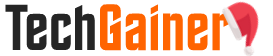
View Comments (157)
Your article was informative but now out of date. You cannot install games in Offline mode.
Lisinopril 5mg [url=https://abuycialisb.com/#]comprar cialis online[/url] Acheter Viagra 25 Mg Buy Cialis Valor Propecia
This paragraph will assist the internet users for building up new weblog
or even a weblog from start to end.
Thanks a lot for the post.Really thank you! Much obliged.cheap tadalafil online
Thanks for the article post.Really thank you! Great.muestra viagra libre canadá
Thanks! And thanks for sharing your great posts every week!online writing coach
Thanks so much for the post.Really thank you! Keep writing.cheap viagra
Thanks so much for the post.Really thank you! Keep writing.generic cialis uk cheap forum
Cialis Prix Au Maroc [url=https://bbuycialisss.com/]Cialis[/url] Viagra Frau Trinken Cialis Levitra Contro L'Impotenza
Thanks! And thanks for sharing your great posts every week!