Google Drive, Google’s answer to cloud storage has gained much popularity since it launched. Like other online storage services, it comes with many features like uploading files, creating folders, sharing files or making files publicly available, desktop and smartphone clients for sync, etc. Unlike all cloud storages, it specializes in creating, editing and sharing documents that we do with Microsoft office in offline.
Before Google’s introduction of Google Drive, this service was actually Google Docs. Google Docs was (and now) an online solution to document editing and sharing. Google Docs is now fully integrated into Google drive. You can now create documents, spreadsheets, presentations, etc in Google Drive.
Though Google Drive always emphasized on document editing, it lacks creating and editing plain text document. Plain text documents mostly come with *.txt format. We use Notepad or similar programs to create, read and edit text based files. Though text files are widely used for many purposes, Google Drive never added native support for those. Right now, you can only read text files in Google Drive.


Fortunately you are not out of hope. Thanks to Google Drive apps. Google expanded Drive to web app developers so that users can use, edit and store unsupported files in Google drive. While searching for apps that can create, read and edit plain text documents, I found the free app “Drive Notepad”.
With Drive Notepad app, you can create and edit text files within Google Drive. It also helpful for programmers who want to store codes in Google Drive. No matter if your text file is in *.php, *.js, *.css or in any other, you can edit them using Drive Notepad.
Creating and Editing Text Documents in Google Drive
1. Enter into your Google Drive drive.google.com from a browser on your desktop.
2. Under CREATE button, click Connect more apps.


3. In Connect apps window, in search box, search for “Drive Notepad”. Whenever you find the app, click Connect under the app.


4. Once connected, it will show you a confirmation message. You can keep the tick mark on “Make Drive Notepad the default app for files it can open”. Click OK.
5. Now to create a new text document, click on CREATE and then choose Text Document.
6. It will bring you to Drive Notepad’s text editor hosted by it (don’t worry, it’s connected to your Google Drive). The text editor contains a floating toolbar from where you can change the file name, file extension, save file and more.
7. Click on Save Button to save your text. Once you have saved your file, you can come back to your Google Drive folder to see the file and any changes.
8. To open an existing text file in your Google Drive, right-click on it, choose Open with and then Drive Notepad. This way, you can edit text files in Google Drive.
9. You can also make Drive Notepad the default app to open text-based files. To do that, go to Manage apps under Open with.
10. Put tick mark next to Use by default under Drive Notepad.
That’s it. Those should rejoice who used to rely on Dropbox or other cloud services to store and edit text files. This process also applies to Google apps for business users.
If you don’t want to use an app in Google Drive to manage text documents, you can simply use Google Drive client for desktop and create text files on Google Drive folder on desktop (using desktop apps like Windows Notepad or Notepad++) and it will automatically upload to drive.
Verdict
Drive Notepad is the only app I have found to conveniently create and edit plain text documents within Google Drive.
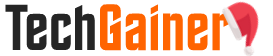
View Comments (50)
Sucks! Having to save it all the time is one thing, but the changes are NOT showing up in my phone's Share Drive. Should have an option to save automatically. Act more like a Google doc.
Good day,
Whether you know it or not, the most powerful social signals in the world are comments.
They may seem small and unimportant to some, but savvy content creators know that it is a surefire way to increase their Traffic and Engagement.
Likes, hearts, smileys and other lazier forms of engagement are OK, but they pale in comparison to the impact of comments.
So if you like the idea of gaining an edge over your competition, visit: bulkcomments.net right away or search for - Bulk Comments Service - in Google for full details.
Use Coupon Code: 100FREE-417-BNQNV34J to receive "100 FREE BONUS COMMENTS" with any Bulk Comments package - expires April 17, 2020.
All the Best,
Scott
BulkComments.net
Rhine Inc Pharmacy [url=https://abuycialisb.com/#]Cialis[/url] Niaspan Buy Cialis Kamagra Pharmacie Forum
Saved as a favorite!, I like your website!
"Having read this I thought it was very enlightening. I appreciate you taking the time and effort to put this article together. I once again find myself personally spending way too much time both reading and commenting. But so what, it was still worth it!"
You are a great writer thanks.
http://kharkovryba.com/110202/ looking for older women in philippines
Thanks for sharing the information.
Awesome article.
Useful info. Fortunate me I found your web site unintentionally, and I am stunned
why this coincidence did not took place in advance!
I bookmarked it.