You can create ‘System Restore Points’ in Debian/Ubuntu/Mint and all derivatives and restore to a previous system state by using a simple and easy to use free GUI tool TimeShift. Non-debian Linux OSes such as Fedora, openSUSE are also supported via installer.
You know, ‘System Restore’ feature in Windows operating system lets us make a restore point of system, program files and settings. You can use this restore point to return to the previous state when the point was created. This is no doubt a very useful feature since you can jump to an earlier working state of your Windows if something goes wrong with your current state that you can’t fix. Mac OS X has a similar feature which is called ‘Time machine’.


As of Linux, since there are so many distros and vendors, there has always been lack of concentration to provide an universal user friendly tool/feature of System Restore like thing in Linux. Even if you find such built-in feature in your Linux distro, it seems to be only for that specific OS. But we are not out of hope. In recent years, many third party system backup tools for Linux have been poped-up and TimeShift is probably best of them.
What is TimeShift?


TimeShift is a freeware GUI tool for Linux OSes which brings similar functionality like Windows System Restore and OS X Time Machine. It can create full system backup of your system files, installed programs and settings. Backups are indicated as ‘snapshots’ and you can restore a snapshot to a state when the snapshot was taken. You can take incremental snapshots at regular interval or on demand. It uses rsync and hard-links to create filesystem snapshots.
Note: TimeShift doesn’t backup your user/personal files. The purpose behind this is to keep the personal files unchanged. For backing up personal files, you can use Back in Time.
Uses of TimeShift
- System Restore/Time Machine alternative for Linux.
- You misconfigured something in Linux, got something broken and want to go back to previous state of correct setting.
- You are unable to boot into the system.
- You mistakenly removed a system file permanently and want to undo it.
- Experiment with an unstable/another version of your Linux.
- Birging back all old applications and settings to a new installation of Linux.
- Cloning your OS to another PC completely.
Features of TimeShift
- Easy to use and automatic job: It takes you very little setup. You can make on demand or automatic snapshots.
- Snapshot on boot: Automatic Snapshots on every boot. Hourly, daily, weekly and monthly schedules can be added too.
- Option for different backup location: You can choose other partitions too to save the snapshots.
- Better Snapshots and Rotation: It runs at a regular interval but takes snapshots only when it finds necessary.
- Live CD/USB support: You can use a live CD/USB to restore a Linux to which you can’t boot.
- Exclude/Include options: You can exclude or include files and folders to get removed or included to the snapshots.
How to Install
- Open your Terminal or press Ctrl+Alt+T to quickly launch it.
- Type/paste the following commands and hit Enter one after another line at each prompt into Terminal. Remove the -y switch if you have trouble installing.
sudo apt-add-repository -y ppa:teejee2008/ppa sudo apt-get update sudo apt-get install timeshift - Close the Terminal once the installation is finished.
For other Linux that is not based on Debian, follow the installation instructions at TimeShift page.
Using TimeShift
Creating and restoring a snapshot in TimeShift is as easy as deleting a file. First, search for the TimeShift in your Dash (depends on your distro/desktop environment, how you should search for it) and then open it. It should ask you for password. So enter your password.
Backup Device section shows the partition to which the backup/snapshot will be saved. It also shows the total usage of the selected drive. If you move your mouse over the device, it will show you that the snapshots will be saved in the path /timeshift of the drive.
You can choose other partitions to save your snapshots by clicking on the drive.
Creating a Backup
To create a snapshot of current state, click on Backup button from toolbar.
It will then start to take backup of your system showing a message ‘Syncing files’ at bottom.
Snapshots will be listed with date and time in name. Tags column indicates if a snapshots is taken On demand, boot, hourly or daily. The bottom status bar of the window shows the amount of free space, scheduled snapshot setting and the time of last snapshot.
From toolbar, you can use Settings to make TimeShift work the way you want. Schedule settings let you configure scheduled snapshots of timely level.
The Auto-Remove settings lets you automatic removal of older snapshots to save your disk space.
Advanced tab lets you include or exclude files and directories which you want to be added or removed from the backup.
The TimeShift directory contains all folders of snapshots of different levels. Clicking Browse button from toolbar will bring it quickly.
Every snapshot folder contains all your system files and folders as it was originally.
Note: It’s always recommended to keep copies of your TimeShift backups to other locations such as external drives, cloud storage, etc. so that you can face situations in case you Linux partition get broken.
Restoring a Backup
To restore a snapshot, select a snapshot and click Restore button from toolbar.
You can choose different device as restore location from Restore window. Exclude and Advanced tab lets you customize the restoration by removing applications, files and folders from being restored.
You can also skip the bootloader installation if you are restoring a snapshot of same OS and version.
Restoring your Linux if you cannot boot to your System
- Download the Linux ISO file and burn it to a DVD/USB.
- Boot from it.
- After booting into live system, install TimeShift.
- Select the backup device where your previous backups were saved. Select the snapshot from available backup list and hit Restore button.
- In Restore window, select the partition to which you cannot boot (the partition where your original OS resides). You might want to install the Bootloader too. Click Restore to continue.
- After restoration, shut down the live system, remove DVD/USB and boot into your original Linux normally.
Conclusion
Thanks to Tony George of teejeetech.in who is behind this TimeShift software. Afterall, TimeShift is an extremely useful tool for all Linux users, specially for those who happen to experiment with unstable applications, beta releases of OS, change critical changes to system, etc. This can help anyone to recover and go back to their stable working state.
Sick Tux image source: kirakirayuki.tumblr.com.
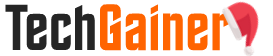
View Comments (93)
Heya just wanted to give you a quick heads up and let you know a few of the images aren't loading correctly.
I'm not sure why but I think its a linking issue.
I've tried it in two different internet browsers and both show
the same results.
hi!,I love your writing very so much! proportion we communicate extra about your post
on AOL? I need an expert on this space to unravel my problem.
May be that is you! Having a look ahead to see you. https://anunturi-parbrize.ro/parbriz-chevrolet-12.html
Thanks a lot for sharing this with all folks you actually understand what you are talking about!
Bookmarked. Kindly additionally consult with my site =). We will have a link change arrangement among us
Hey would you mind stating which blog platform you're working with?
I'm looking to start my own blog in the near future but I'm
having a hard time making a decision between BlogEngine/Wordpress/B2evolution and Drupal.
The reason I ask is because your design seems different then most
blogs and I'm looking for something completely unique.
P.S My apologies for being off-topic but I had to ask! https://parbriz.net/parbriz.php?marca=Hyundai&step1=marca_auto
I am regular reader, how are you everybody? This piece of writing posted at this web site
is actually fastidious.
It is perfect time to make a few plans for the future and it is time to be happy.
I have read this publish and if I may I want to recommend you some interesting issues
or suggestions. Maybe you can write next articles regarding this article.
I desire to learn even more issues approximately it! http://uricasino114.com
Its not my first time to visit this site,
i am visiting this website dailly and take fastidious information from
here every day. https://parbriz.net/parbriz.php?marca=Suzuki&model=Vitara&step2=modelul_auto
Hurrah, that's what I was searching for, what a
material! present here at this blog, thanks admin of this site.
Hi there Excellent Blog you possess here, it seems like you add a lot of
are employed in it. Im just checking out some Blog
to get ideas for my Site. I offer Bongs for Sale, plus a wonderful
Local community on my web page. Or perhaps a Bong Onlineshop, you should examine me out leaving
us a post, if you're interested in Bongs available for
sale.
br, Moe
I've been browsing online more than 4 hours today, yet I never found any interesting article like yours.
It is pretty worth enough for me. In my opinion, if all
web owners and bloggers made good content as you did, the net will be much more useful than ever
before.