Sometimes you find yourself not liking the icons of your favorite android apps. This happens when a good app comes with a dull icon. Generally it’s not possible to change an Android app’s icon on your phone. The easiest way to change icon of apps on your phone is to use a launcher/theme that comes with the features of custom icons. But still the icons of the APK files (Android apps are packaged as apk file) remain the original. No matter why and what it takes, you may want to change the icon or name or anything else of an APK file so that it reflects your need when you install it on your phone or tablet.


Though APK files are seem to be like zip files, they are a kind of binary build from Android SDK, the tool used to develop and build android apk packages. So it’s harder to change something inside it. You will see folks and hackers from XDA Developers changing identity, altering functionality, cracking apk files to gain certain purpose, etc. These all done with reverse engineering which is not meant for normal users. Though you will find some APK editor tools both for Android and PC, it’s hard to find a user friendly one that is usable for all. After searching around, I have found an APK editor tool, APK Icon Editor, made for Windows which is best of its kind.
Side tip: Change icon of any EXE file.
About APK Icon Editor
APK Icon Editor is a free and open source Android app package editor which lets you edit various components of an APK file without any technical knowledge or coding. Yes it’s even friendly for noobs! It comes with many features in convenient way that the most other APK editor don’t. It’s written in C++ and Qt framework.
System Requirements
- Windows PC (its not available for Mac, Linux or Android)
- Java Runtime Environment. Java is needed for using apktool mode and signing packages.
Major Features of “APK Icon Editor”
- Edit Application name: You can edit identifier name of an Android app. That means if an APK file’s application name is com.google.android.apps.maps (it’s the name of Google maps app), you can rename it to anything like com.google.android.app.techgainer. Switch to apktool mode to use this feature. Don’t confuse it with file name. File name can be any.
- Edit Icon: You can replace, edit or extract icons of any APK package. You can also use multiple icons for different sizes. It supports major image formats including ico files.
- Optimize and sign Apks.
- Edit version info: You can change the version name and the code.
- Cloud upload support: After editing an app, you can upload the file to online storages like Like Dropbox, Google drive, Microsoft OneDrive.
- Associate the program with files: You can associate APK Icon Editor with APK files on your PC. Thus you can directly open an APK file with the editor tool by double clicking on it.
How to Get the the APK file of an Android Application
It is very easy to pull the apk files of the apps installed on your phone or tablet using ASTRO File Manager. Then copy the apk files to your PC. Alternatively, you can directly download APK files from Google Play to PC.
How to Edit or Change Icon of an APK file
- Open up the APK file using APK Icon Editor. It may show you a progress bar of unpacking process if the file is big. Here I will use the apk file of Google Maps for Android.
- From right side, under Icons tab, you can choose the specific dimension of icons. Remember an APK file can possess multiple dimensions of a same icons. Then click on the Icon from toolbar to customize or Replace the chosen icon.
- This way you can do all things icon in this tool. After you have finished, click Pack APK. While saving, give the file a name.
How to Change App Name and Version Info
- To be able to change name and version info, you need to switch to apktool mode. You can do it by using mode toggle button on top-right corner.
- In apktool mode, you can give the APK your own name and custom version number.
- That’s it!
You can also Improve this Project
If you are an Android developer and also know to code in C++ and use Qt Framework, you can also contribute to this open source project to improve its usability and add more features. The source can be found at APK Icon Editor’s GitHub page.
Conclusion
For mainstream users, editing APK files to change name or icon was never been this easy. APK Icon Editor made the process completely foolproof. Thanks to the developers for this awesome tool.
[Download link: APK Icon Editor]
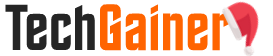
View Comments (55)
I'm getting APKTool error while Packing apk after editing name and version number.. What to do ?
Send me an email (see "Contact" section at the official "APK Icon Editor" website) and attach the logfile stored at %LOCALAPPDATA%apk-icon-editorapk-icon-editor.log. I will see if I can fix your problem.
please go to Repacking and change the method of packing .apk file . this can solve the problem.
This is really a simple but nice tool!
The apk is rejected by Google Play because the apk is signed with a different certificate. How do I change it to use my original key file?
Contact the developer at http://kefir500.github.io/apk-icon-editor/#contact
From FAQ:
-----
Repacking APK also requires its resigning, so the default certificate with no information about the APK developer is used. If you are going to upload your APK to Google Play market, you may want to replace it with your own key ("APK Icon Editor" root directory --> "signer" folder).
-----
Also, the upcoming version 1.2 will include KeyStore support as well as key creator.
when am selecting apk tool mode i got the error.I already installed jdk, jre. How i set path for apk tool in environment variables
Can you knock the dev at http://kefir500.github.io/apk-icon-editor/#contact ?
Here is how you check your PATH variable:
https://www.java.com/en/download/help/path.xml
If still does not work, contact me: http://kefir500.github.io/apk-icon-editor/#contact
im also getting png error
Thanks for sharing this you can also use apk editor app for android
goto:
http://blog.hostpk.net/apk-editor-pro-v1-2-7-apk
I cange the apk name, it compiled succesfuly. But unfortunately when i try to instal it on emulator (Genymotion) it said Parse Error.
How to add your name in about developer of the apk. Plz mail me the details on my id.
Did you participate in the development?
I see “You must have AdActivity declared in AndroidManifest.xml with configChanges.” when i'm open my aplication. Can you share how to fix it?
It change the name of app after installation in app launcher but when I check apps in Settings>>More>>Application Manager from where I can remove this app so it still show old name. How can I change name of app in application manager too in samsung s4.
Ohh, I just restart my phone and it is now ok. It was just due to temporary cache.
ok, i reboot, wonderful but just a last thing: go to google play and you see the old name ! (my apps/all), heres is a solve ???