Profile manager menu on Chrome’s top-right side lets you switch between user profiles in Chrome. Recent releases of Chrome come with this feature with which you can create a new profile or switch to another existing (previously created) profile. Every profile can have its own unique data (bookmarks, extensions, history, etc.) and can sync with a particular Google account. And the purpose of profile menu is to quickly switch between profiles or browser as guest or incognito. This is really an incredible feature.


From visual side, the menu directly displays your name. Profile picture (or avatar), Gmail address and switching buttons can be seen if you click on the menu/name.


The matter is, if you are the only one using your chrome, or share your Chrome with other users very rarely, this feature is not that useful. Rather it might bother you and even kill your privacy in some cases. Here I’ll show you how to hide this user menu. And it’s very simple.
Guide to Hide Chrome’s Use Profile Menu
- Type chrome://flags in address bar and hit Enter.
- Press Ctrl+F (Command+F on Mac) and search for “profile management system” without quotes.
- Choose Disabled from drop-down menu of the section Enable new profile management system.


- Hit Relaunch Now button.
- From next launch, Chrome will not show that profile menu.
Note 1: Disabling this won’t disable Chrome’s sync and profile features. You can use your Google account to sync Chrome across devices and access profile/user management from chrome://settings page.
Note 2: If you have more than one profile added, a profile switching menu will still appear at top-left corner that displays avatar.
This way you can easily disable Chrome user profile switching menu from experimental settings page. You can always enable this by using same method.
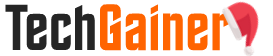
View Comments (2)
Awesome Tips,
Thanks brother :)