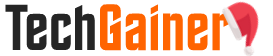If Windows is running slowly, you can speed it up by disabling some of its visual effects. It comes down to appearance versus performance. Would you rather have Windows run faster or look prettier? If your PC is fast enough, you don’t have to make this tradeoff, but if your computer is just barely powerful enough for Windows 7, it can be useful to scale back on the visual bells and whistles.
You can choose which visual effects to turn off, one by one, or you can let Windows choose for you. There are 20 visual effects you can control, such as the transparent glass look, the way menus open or close, and whether shadows are displayed.
How to Disable Visual Effects on Windows 7 :
1. For this right click on ” Computer” icon on desktop and select “Properties” from the right click menu.
2. Click on ” Advanced System Settings ” from the left pane to open up the ” System Properties ” window.
3. Select the “Advanced” tab from it. Then Under ” Performance ” click ” Settings “. Choose ” Custom: ” Options From it.
4. Now untick all the options and select only the last four options. See the screen shot below.


5. Now press ” OK ” and you are done.
Enjoy your speedy computer.