Unity, the desktop environment from Canonical, being used in Ubuntu has a noticeable stuff called “Launcher” on left-hand side of desktop. It’s similar to Mac OS X Dock and Windows Task bar. You can use this to pin apps, access running or minimized apps and switch between multiple instances of a single application.
By default, Unity Launcher looks bigger for desktop, specially for small screens. At least, this big launcher icons are no pleasing to the users returning from Microsoft Windows. Even if you lock/pin more applications to it, they will eventually reach to bottom of the launcher and you may need extra one or two seconds to find/click on your pinned apps. However, in some cases you may want the launcher icons more bigger though.

![]()
Though Ubuntu doesn’t have a lot of in-built options to customize Unity Launcher , you can get some minimal settings to control it. Hopefully, changing launcher icon size is one of them. Proceed to see how to do this.
Note: Following guide is made on Ubuntu 14.10 Utopic Unicorn
Guide to Change Ubuntu Unity Launcher Icon Size
- Open Ubuntu System Settings. It can be accessed from Launcher or Power Menu from top-right corner (look for gear icon).

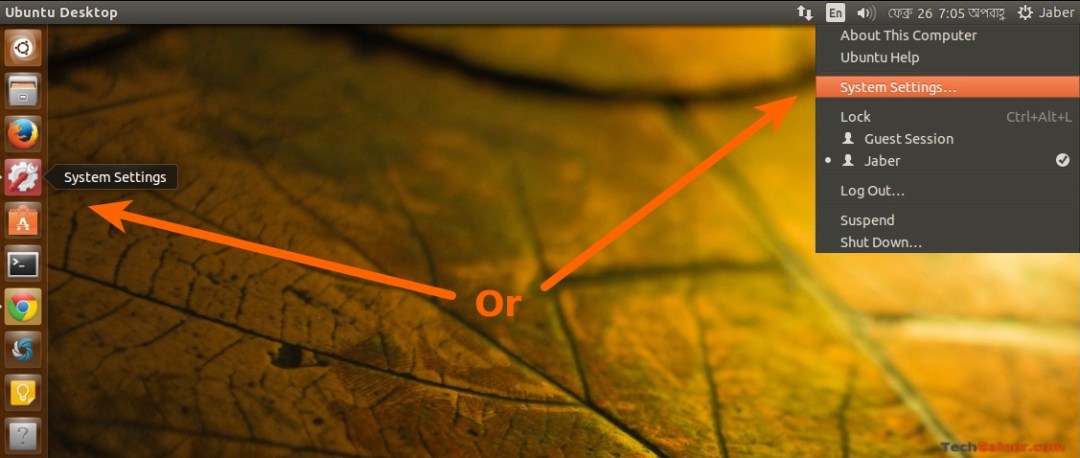
- Open Appearance from Personal category.


- Here, under Look tab, you will get a slider for the section Launcher icon size in bottom area. Drag the slider button left or right to decrease or increase the icon and launcher size of Unity.
- You Launcher icon size will be changed in real-time when you drag the button. That’s it.
In my case, I didn’t really like those bigger icons. However, if you want your launcher icons to restore to default size, follow the value 48 in the setting. We will be writing more articles on customizing Ubuntu Unity in future.
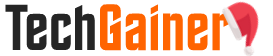
View Comments (6)
after software update downloaded/installed Feb 15, the slider for changing the launcher icon size doesn't do its job - all icons now too large
If the option is already there, but not working, then there's must be something wrong with you OS orupdate. However, you can try third party tools like Unity Tweak Tool (https://apps.ubuntu.com/cat/applications/unity-tweak-tool/) or Ubuntu Tweak (http://ubuntu-tweak.com/). They works great!
Jaber - thank you very much indeed. Ubuntu Tweak has solved the problem. Looks like a very useful tool (janitor, for example), ought to be part of the standard installation. Thanks again!
Glad to know you solved your problem :)
viagra cialis levitra [url=https://buyciallisonline.com/]Cialis[/url] Cephalexin For Dogs With Tooth Abscess buy cialis online in usa Zithromax Dose For Strep
Kamagra Efectos Ajanta Pharma [url=https://bbuycialisss.com/]buy cialis online india[/url] cialis generique vente en france Buy Cialis Cialis Prix Discount