Normally Google Chrome cannot be installed on different drive or directory as it installs itself on a default location, no matter you downloaded a web installer or full standalone installer! But it may happen that you need to install Chrome on a different location on different drive. In that case, you need to alter the directory of the installation. Though the official Chrome installer program never comes with this functionality, you can do this by using a “Symbolic linker”. Symbolic Linker will assign symbolic link between two file or folder locations. For symbolic linking, Chrome will think it is installing on its default directory, while installing on your custom directory!


Step by Step on Installing Chrome on Different Directory
Step 1: If you already have Google Chrome installed on PC, uninstall it.
Step 2: Create a folder named Chrome on the location you want to install Google Chrome. I created it in E: drive!
Step 3: Download Symlink Creator. It’s a free and open-source tool. Launch it (make sure it is running with administrative privilege). Now from the Symlink window, choose “Directory Symbolic Link” from Type of link drop down menu.


Step 4: Now the most important part is choosing destination link and source link. Destination link is the directory where Chrome installs by default. And source link is your custom location. Another thing you have to understand that, Chrome uses two different locations to store installation files. If C: is your System directory, Chrome installs its application data in C:\Program Files\Google\Chrome and User Data files in C:\Users\<user_name>\AppData\Local\Google\Chrome where <user_name> is your Windows username. For example, my windows username is rijans. So by default chrome user data will be installed on C:\Users\rijans\AppData\Local\Google\Chrome.
Symlinking Application Folder: Paste the address “C:\Program Files\Google\Chrome“ in the Destination (link) field without quotes. Or locate this location by clicking on “Browse”. While browsing, if you don’t find the location, manually create it! Now in Source (Target) field, Enter the address of the custom location you created. For me, I’ll put “E:\Chrome” without quotes as it is my custom location! You don’t have to do anything with command window if you don’t understand it. Then hit Create Link.


Symlinking User Data Folder: To avoid confliction, relaunch the program Symlink Creator. Now in Destination, put your Chrome’s default User Data location. I’ll put “C:\Users\rijans\AppData\Local\Google\Chrome” without quotes where “rijans” will be changed by your windows username (you may go to C:\Users to find it). Source should be same as “E:\Chrome“. You put according to your location. Then hit Create Link. You are done! Exit Symlink Creator.
Step 5: Download latest version of Chrome and install it. Now it should install on your new custom path.
Alternative tools: If you face any problem with Symlink Creator tool, you can try Symlinker.
This tutorial is inspired by a command line workaround by Matt Skaggs. I have made this guide to make the process more easier for all. Let me know if it worked.
Note: For the lazy ones, I think downloading portable version of Chrome would be best idea to install Chrome on custom directory.
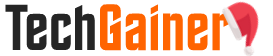
View Comments (124)
I think the article would be much easier, simpler, easier to read, less daunting, and more user-friendly if it just had two screenshots, with the Destination and Source paths for each instance, with a caption saying to create those folder paths before doing it.
It's the classic situation where a picture is worth a thousand words... or where GUI beats CLI
Even if noobs won't be touching the new E:/Google folder, it's still probably good to recommend a subfolder or separate location for appdata files.
It's a great idea in theory. Maybe they updated Symlink Creator after your article. Anyway, when I tried to create the link it told me, "The folder you specified in the 'Source' textbox does not exist." Well, of course it doesn't... I uninstalled Chrome.
i know this is old theme but i ez copy google folder to another drive and it is working :D
Darn. Didn't work for me on Win 7. Too much hassle to make a second attempt.
Curious that you have to cheat Chrome into believing it is installing into it's favorite directory because you can't tell it to do so by itself. They claim to be all about personalizing their customer experience and they do have plenty of cool features, but somehow it's too hard to allow the customer to choose the installation directory.
Are you sure the default drive C should be the destination path and your custom drive E should be the source path?
Yeah that's how it works. Seems confusing though.
Hi, I desire to subscribe for this post to obtain most up-to-date updates, so where can i do it please help.
vousporno
Generic Online Macrobid 100mg Internet Canada Overseas Without Rx Oregon [url=https://buyciallisonline.com/#]Cialis[/url] Cheepest Generic Viagra cheap cialis online Fedex Bentyl Shop Price
I’m sending it to some buddies ans additionally sharing in delicious. And certainly, thank you in your effort!