Google drive is a cloud storage service by Google which gives you 15GB of free storage space to keep files along with data from Google’s services like Google+ photos, etc. Like other top popular online storage services, it also comes with desktop client which lets you seamlessly upload, download and sync files between your local and online storage of Google Drive.
As other cloud storage client applications, Google Drive also uploads files to server when you put files in Google Drive folder on your local storage of your system to keep files in sync. This requires utilization of your upload speed.


The problem happens when you put a big file in Google Drive folder. Because, that time it tries to use maximum of your upload speed to upload the file to your online Google Drive. This means until the sync/upload process is finished, you will have trouble using your internet connection to browser web or do other works that requires internet. Limiting upload speed of Google Drive can solve this problem.
In early days of Google Drive client, it didn’t have option to limit upload or download speed inbuilt. That time, using a speed limiter program was a workaround. Fortunately, with latest releases of Google Drive software, Google added option to limit both download and upload speed for it. Proceed to see how to do it on Windows. The following guide is made on Windows 10.
Guide to Limit Google Drive’s Upload or Download Speed
- Right-click on Google Drive icon on System Tray.


- Click on three vertical dots of Settings icon and choose Preferences.
- In Preference window, under Advanced tab, you will find bandwidth settings to limit both upload and download rate.
- Set your limit and hit Apply. That’s it.
This is how you can throttle bandwidth of upload or download rate of Google Drive.
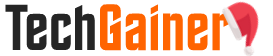
View Comments (5)
Cvs Viagra 100mg Price 380 [url=https://viacialisns.com/]cialis buy[/url] Cialis Quotidien 5 Mg best site to buy cialis online Cialis Pastillas Para La Ereccion
175571 148108hi and thanks for the actual blog post ive recently been searching regarding this specific advice on-line for sum hours these days as a result thanks 27749
Comprare Il Viagra On Line [url=https://bbuycialisss.com/]cialis canada[/url] Priligy Disfuncion Erectil Cialis viagra kamagra cialis
You've made some decent points there. I checked on the web to find out
more about the issue and found most people will go along
with your views on this website.
Here is my website; sharing gdrive
roaccutane buy isotretinoine