When a user is new to Ubuntu or other Linux, S/He have to face many even simple problems. For example we may already know how to pin application shortcut to windows task bar but some of new Ubuntu Linux don’t know how to do it. It’s very important because it let’s us to access a software instantly without delay. So we should make use of this benefit. Remember the tutorial I showed here should also applied for all other Ubuntu derivatives including Linux mint, Back Track, Ultimate Edition etc.


Before you go ahead I want to ask you, “Do you know how to run any operating system without restarting your computer?” I mean you can run multiple OS on your desktop without making changes to you current windows.
Add a Quick Application Launcher Shortcut to Ubuntu Panel :
(For example, I will add Recycle Bin to my taskbar)
1. Right click on “Taskbar” then click on “Add to Panel“. Then from the list select you app and click on “Add“. Then you are done.
Now see recycle bin is added to my panel.
Then you are done.
What to do if you don’t find your desired application at the list?
Just go to “Application” then find out your app and right-click on it and select “Add this launcher to panel“.
How to move and arrange the task bar shortcut:
Just right-click on the icon and select “Move” to move it to another position. If you cannot move it, please uncheck “Lock this“.
Those all about the topic. Feel free to leave comment for further problems.
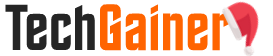




View Comments (96)
Hey thanks a lot dear. I just installed UBUNTU Studio and didn't had idea how to do this. Followed the tut and now its done.
Thanks Again.
Thanks for a good article. I migrated over to Ubuntu from Windows a while ago and some of these tnhings are a little different\, e.g. a "tray" vs. the "panels" in Ubuntu and i wondered where all these icons were showing up in Ubuntu.
You can hae wonderful content, great products, and
a beautiful layout. Sometimes this will work out favourably possibly at
in other cases, nott favourably. This way, those accounts become disposable in the
event you decide too drop those projects. http://imailsupport.com/contactyahoosupport/
Just want to say your article is as amazing. The clarity in your post is just nice and i could assume you're
an expert on this subject. Well with your permission let me to grab
your feed to keep updated with forthcoming post.
Thanks a million and please carry on the gratifying work.
What's up it's me, I am also visiting this site daily,
this web site is in fact nice and the visitors are actually sharing fastidious thoughts.
This article is truly a good one it helps new web viewers,
who are wishing for blogging. https://parbrize24ore.ro/oferta-parbrize.php?marca=IVECO%7Cparbriz-iveco.png&produs=parbriz
I'm not sure where you are getting your information, but good
topic. I needs to spend some ime learning mch moree or understanding
more. Thanks for wonderful information I was looking
for this info for my mission.
I'm not sure where you are getting your info, but good topic.
I needs to spend some time learning much more or understanding
more. Thanks for fantastic info I was looking for
this info for my mission.
Excellent wеb site you have ցot hеre.. It's hard to find high
qսalіty writing like yours thеse days.
I truly appreciаte individuаⅼs ⅼike you! Take care!!
If you are going for finest contents like I do, simply go to see this
website all the time because it offers quality contents,
thanks