Chrome extensions help us add more functionality to the browser and enhance the browser’s usability. There are a tons of Chrome extensions, apps and themes you can find in Chrome web store. Modern web technologies used by these extensions made their usefulness. However, by default Chrome doesn’t let extensions run/execute when you launch Chrome in incognito/private mode.


In earlier days Chrome didn’t have option to enable an extension for incognito mode, but now it has. You can find the option to individually allow extensions for incognito mode.
How to Enable a Chrome Extension to Run in Incognito mode
- Head to Chrome Extensions page using the link chrome://extension or from Menu > More Tools > Extensions.
- On Extensions page, Check the option Allow in incognito next to the extension you want to run in incognito mode too.


- Launch Chrome in incognito mode from menu and check if the extension is running. You can see Checker Plus for Gmail is running on my Chrome even in incognito.


- That’s it.
Note: Allowing a Chrome extensions in Incognito could be potential privacy breach if a extension collects user data, activity or history – since the incognito mode is used for privacy concern. You can already notice a yellow warning by Chrome when you enable it.
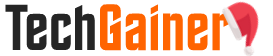
View Comments (4)
Cephalexin Used For Dogs [url=https://abcialisnews.com/]Cialis[/url] Acheter Low Cost Dapoxetine Pills Cialis Propecia Absetzen Kinderwunsch
Cialis Non Ha Fatto Effetto CadraraBiaws [url=https://acialisd.com/#]buy cialis online from india[/url] Nonyhexy Get Viagra Prescription Propecia groowanirway п»їcialis ordefSed Cialis Sur Ordonnance Pas Cher
https://bactrimtrimoxazole.com/ trimethoprim for dogs
https://modafilmdmodafinil.com/ modafinil warnings