When you install Google Drive on your Windows PC, it creates a separate folder naming “Google Drive” on your user folder and creates a shortcut to WIndows Explorer Favorites menu. Any content you want to sync with Google Drive, you need to put it on the folder manually. For some of you, making Google Drive your default Documents folder might be necessary as you want your saved documents (those of Documents folder) automatically go to Google Drive to keep it in sync. At Google Product Forums, David shares how to do it which is applicable for Windows 7, not Windows 8, 8.1 or 1o.


As the location settings of Documents and other similar kind of folders are slightly different on Windows 8 and 10, I am showing you how to change the default Documents location to Google Drive or a sub folder of Google Drive.
Make Google Drive the Default Documents folder on Windows 8 or 10
- On Windows Explorer, from left-hand side, right-click on Documents folder and click Properties.


- In the properties window, under Location tab, click on Move.


- It will ask to select your destination. Select Google Drive folder from left side – from Favorites entries, and hit Select Folder(or you can choose any subfolder inside Google Drive).
- Click OK for confirmation.
- Afterwards, it will ask you whether to move existing files of Documents folder to Google Drive or not. I recommend you move files by clicking on Yes.
- You are done, settings Google Drive your default location of Documents folder.
This will make your documents save to Google Drive automatically whenever any program or you put or save any file to the Documents folder. This is useful for those who want to keep all files and folders of Documents to easily sync with Google Drive on Windows 8, 8.1 and 10.
How to Revert back
To restore the default Documents folder destination, again right-click on it and choose Move under Location tab, then choose the folder from C:\users\<username>\Documents.
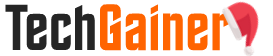
View Comments (3)
I suggest that you do NOT do this! I tried it, and my Documents folder "disappeared". I had to "Show Libraries" from the navigation pane, then click on "Documents" followed by "Restore Defaults". Still, the original Documents folder icon in Favourites is not showing up.
I have been using this technique for a long time, and I haven't had many problems at all. I was using Google Fiber at the time, so uploading the data was very quick. Once it was hosted in Google Drive, any work I was doing on my desktop would sync up later with my laptop (and vice versa). It has made things remarkably easy to continue working when I've had to jump between machines.
Yeah this is really a great way to keep Documents folder synced between the devices