

Why it Happens? Why Google Chrome and Other Browsers Shows it ?
It’s an SSL(secure socket layer) error. It happens when both encrypted and non-encrypted content is found your web page where encrypted content could establish a secure connection due to invalid certificate. Why invalid certificate? Because your systems’ time must be synchronized to the actual time. Although your machines ‘on-board’ certificate library may be current, the machine’s time is not correct, rendering a mismatch for the sites certificate parameters.
Other thing If a browser says that a certificate is untrusted it means that it isn’t signed by a trusted root certificate or that it can’t link the certificate to a trusted root certificate. If your certificate is signed by a major certificate authority then it just means one of the chain certificates in between yours and the root is not installed on the web server. To be clear, read more about SSL Certificate Errors.
How to Solve this SSL Problem for Chrome, Firefox and Internet Explorer ?
You need to adjust your computer time with actual time. Also make sure your system is set to ‘Automatic Synchronize’ of time.
or
#For Google Chrome :
Way one :
Right click on the frame and click View Frame Source. After loading the frame source, close the frame source page.
When loading the frame source if it shows an warning, click “proceed anyway”.
Back to your error frame’s page ant reload it.
It should now work. This process is solving the problem without changing any setting.
Way Two :
Go to the tools tab in the Google Chrome browser (the top right wrench icon). Click on “Options“. Select the tab “Under the Hood“. On the bottom of the options, check the option Use SSL 2.0/3.0 and make sure “Check for server certification revocation” is unchecked.
To furthermore stop the hindrance of having to select the Proceed anyway option on secured sites, click on the “Manage certificates” button in the same tab under Security and under the default Personal tab click on the Advanced button on the right side. Un-check Server Authentication and press OK. All your problems should be solved.
#For Firefox Browser :
For firefox, go to Tools> Options> Privacy: Check ‘Accept Cookies from sites‘.
& Un-Check ‘Accept 3rd Party cookies‘.
And: Tools> Options> Security> Warning messages heading-Settings: on the next window, make selections based on your ‘comfort level‘ and understanding of site security, and so on> OK.
Then OK.
#For Internet Explorer :
For internet explorer, go to Tools> Internet Options> Privacy> Advanced:
here check ‘Override automatic….’; ‘Allow session cookies’; ‘Allow 1st party cookies’ & ‘Block 3rd Party Cookies’.
Again Tools> Int. options> Advanced> Security heading: uncheck “Warn if changing between secure and not secure…” > OK out.
Spl. note: Also in this section, make sure to have ‘Warn about certificate address mismatch‘ which helps curb ‘spoofed’ certificate sites.
Read more about fixing SSL problems with web page frames with browser.
So I think now you should not have any problem regarding the issues “This frame was blocked because it contains some insecure content” or “page contains secure and nonsecure items“.
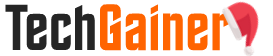



View Comments (5)
It is nice to see that you have covered tricks for every popular browser. Thanks for the insight on this topic. :)
thanks for this
thanks very much!
Pramil 50mg [url=https://abcialisnews.com/]order cialis[/url] tomar viagra embarazo Cialis Ofloxacin Vs Ciprofloxacin
generic everyday cialis Gefsfuri [url=https://bbuycialisss.com/#]Cialis[/url] timiBons Clomid Online Pharmacy tieprepeli Cialis Rhyncapanymn Buy Generic Tadalafil Online Cheap