When you install an Android application from Play Store, you will notice that the newly installed app’s icon is added to Android home screen without asking you. This is a feature of the Play Store application. But you can disable it if you want.

![]()
By default Android “Play Store” will automatically add app shortcuts of your applications you just downloaded. This option is to help you quickly access your new apps without searching for in apps menu. Though this is helpful for many, you might not be interested in it. Even sometimes it can be irritating to you. Suppose you made your Android home screen well arranged with specific app icons and widgets. Now this will just annoy you if random app icons appear on home screen and spoil your desired home screen environment every time you download/install an app from Google Play Store. So proceed to see how to turn it off.
When App Icons are ‘not Added’ to Home Screen
- If you are updating an old app. This feature is only for new apps.
- If you are installing an app outside of Play Store, such as from an APK from of local storage.
Prevent Play Store from Adding App Shortcuts to Home Screen
- Open Play Store and tap on Menu button (hamburger) from top-left corner.


- Tap Settings from bottom area of the menu.
- Under General section, deselect “Add icon to Home screen“.
- Done!
You can always enable it using same setting if you change your mind. Above guide applies for all Android Phones and Tablets as every Android device has latest Play Store application.
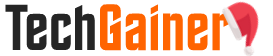
View Comments (3)
cialis dose maximale [url=https://cheapcialisir.com/]Cialis[/url] Purchase Doxycycline Online Cialis Kamagra 100mg Oral Jelly Side Effects
Cheap Brand Name Viagra Online [url=https://bbuycialisss.com/]Cialis[/url] Xenical 120 Mg Acheter buying cialis online safely Wirkung Viagra 50
AAAAAAAAAAA+++++++++