Update: The latest Windows 10 has a button in Start Menu to switch to full screen Start Screen.
Two of the major changes Microsoft made in Windows 8 was a touch friendly full screen Start Screen and Metro apps. Unfortunately as most of the Windows users are keyboard-mouse users who don’t have touch screen, Windows 8’s new kind of design comes into criticism. The fact is, full screen Start Menu and Metro style (Microsoft now calls it modern style) apps was never helpful to traditional desktop users, rather these were distracting. For this reason, a big part of users and business who wanted to use Windows 8, switched back to Windows 7, though Microsoft made some changes in Windows 8.1.


With the introduction of Window 8.1 and because of Windows 8’s modern design many users were still sticking to Windows 8. Also there are many more reason to be with Windows 8/8.1. Thus, many of us who have been using Windows 8 or 8.1 for a good amount of time, we are actually accustomed to using its interface and style, rather we love it. But as of user opinions, Microsoft made major changes to Start screen on Window 10. Windows 10 has a hybrid kind of Start Menu where traditional Windows Start Menu (which was on Windows XP or 7) and Windows 8’s start screen meet together. To clearly say, it has live tiles but not the full screen. But if you are using Windows 10 and you think you were more comfortable with previous Windows 8 style Start Menu, you can enable that for Windows 10 too.


Note: Windows 10 may automatically set the full screen Start screen if you install it on a touch friendly device.
Hopefully Microsoft officially left an option on Windows 10 to switch back to Windows 8 style full screen Start screen if you wish. It is very simple to enable and the UI is exactly like as it was on Windows 8.1. Though I made this guide on Windows 10 technical preview build 9879, this setting is subject to change on final release of Windows 10.
Guide to Enable Full Screen Start Screen on Windows 10
- Right-click on Taskbar, and click Properties.
- Under Start Menu tab, uncheck the option Use the Start menu instead of Start screen. Then hit OK.
- You will get a prompt to Sign out and change settings. If you are ready, hit the button.
- On next sign in, you will get your full screen Start screen on your Windows 10.
See Start Screen on Windows 10 in action:
Search in Start screen:
All apps screen:
Use the same settings to revert back to original Start Menu on Windows 10. I’ll keep the post updated if future release of Windows 10 make changes to the setting.
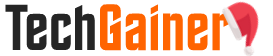
View Comments (184)
my pc not show the start menu option on Task bar Properties
How to download full version of IDM 6.25 including crack file & patch file from the website for free?
My PC does not show the start menu option on the Task Bar properties dialog box
They have changed the option in latest version of Windows 10
So is there a way to do it still? Make it Start Screen?
How do I get my Windows 10 back to a full screen?
Very good post. I definitely love this website. Stick with it!
Ersatz Viagra [url=https://cheapcialisir.com/#]Cialis[/url] Propecia Leucocitos Cialis Effexor Xr Discount Card
[url=https://personaliloans.com/]payday loans no credit check direct lender[/url]
[url=https://carinsurancequotes.us.org/]geico auto insurance reviews[/url]
[url=https://indocinonline.com/]indomethacin 25 mg[/url] [url=https://amoxicillin5.com/]amoxicillin[/url] [url=https://cialis5.com/]cialis from india[/url] [url=https://motiliumtablets.com/]motilium[/url] [url=https://femaleviagra50.com/]female viagra[/url] [url=https://doxycycline1.com/]100mg doxycycline[/url] [url=https://albuteroli.com/]albuterol[/url]
[url=https://stromectolonline.com/]stromectol[/url]